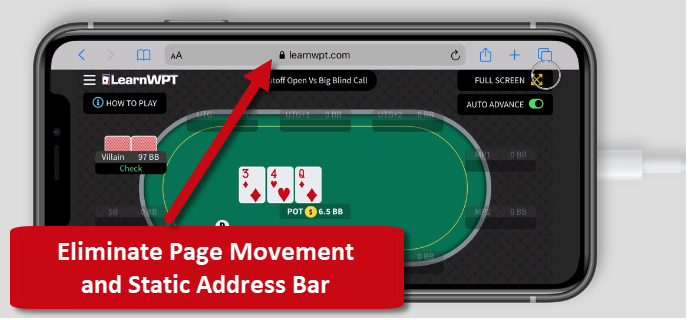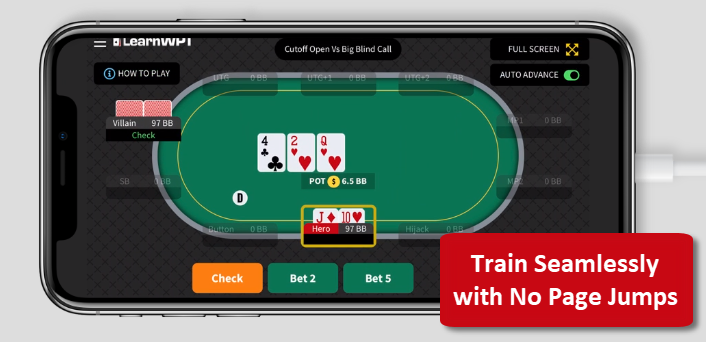WPT GTO Trainer Instructions for iOS Devices
How to Play GTO Trainer on iOS (Apple) Devices With No Page Jumps
To play the WPT GTO Trainer without the need for screen adjustment between hands, simply add LearnWPT.com as a Safari Shortcut to your iOS Home Screen.
Need Help? Follow these simple steps...
1) Launch Safari on your device and navigate to https://learnwpt.com/
2) Tap the Bookmark icon at the bottom of the screen (it resembles a box with an upward-pointing arrow)
3) Tap "Add to Home Screen"
4) At the top of the screen, tap "Add" to save the new shortcut icon to the home screen. Note: you can accept the suggested name for the shortcut (LearnWPT), or enter one you like better
5) You'll now see the new icon next to all your other app icons. If you use several home screens, you may need to scroll through them to the right to locate it.
To use the icon, just tap it to go directly to LearnWPT.com in Safari. You can now use the site without the address bar loading.
Please note: You must be logged in to your LearnWPT Membership to use the WPT GTO Trainer. If you aren't logged in, login using your username and password.
Once logged in, simply navigate to the GTO Trainer and play seamlessly with no page movement in between hands!
PLAY - LEARN - IMPROVE
With the WPT GTO Trainer!
Need Assistance? While using the WPT GTO Trainer you can click the blue feedback widget or email [email protected] with any questions and we'll be happy to help!