How to Join LearnWPT Webinars From Your Mobile Device
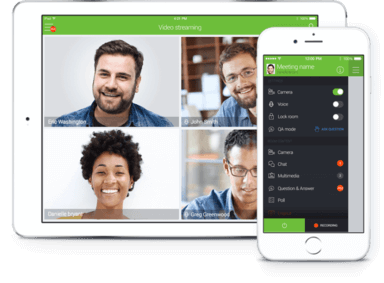
LearnWPT Webinars are private training sessions that all LearnWPT Members can attend.
The Webinar experience is optimized for and easiest to use on Desktop devices such as PC's or Mac computers.
It is possible to join a LearnWPT Webinar using a mobile device, but a few extra steps are required:
All Mobile Users:
- Must install the ClickMeeting Mobile App on your mobile device (see download links below)
- Must be logged into LearnWPT on their mobile web browser
- Must go to Webinars Page
- Must select newest webinar (not a replay of a previous webinar)
- Must click "Join Webinar" button
- Webinar should launch within ClickMeeting App. (Please note: A code is not required to launch the Webinar. If the App requests a code, please restart the ClickMeeting app, as well as your mobile web browser, and make sure you follow steps 1-5 above.)
- Android Users: Download ClickMeeting for Android
- iOS Users: Download ClickMeeting for iOS
Please note: the iOS or Android App stores may require you to login to your app store account, and potentially require you to keep an active credit card on file in order to download an app, even if the app is free. There is no charge to download the ClickMeeting app.
Mobile Access:
If you see this image on your iPhone or iPad, please click the "Open Manually" link to launch the webinar (you must have already followed steps 1-5 above for it to work).
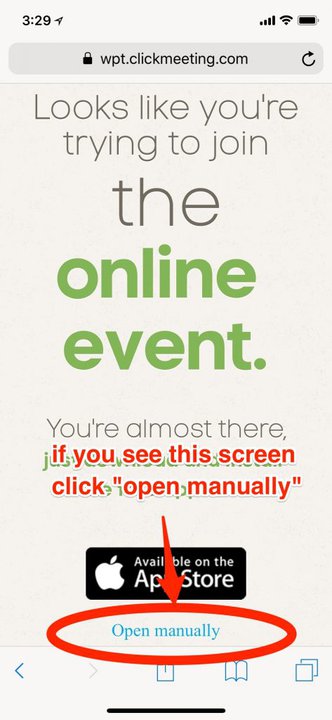
While you are in the ClickMeeting app, you may access the Video Streams, Chat, and the Screen Share/Question/Presenter window as pictured below from the menu bar.
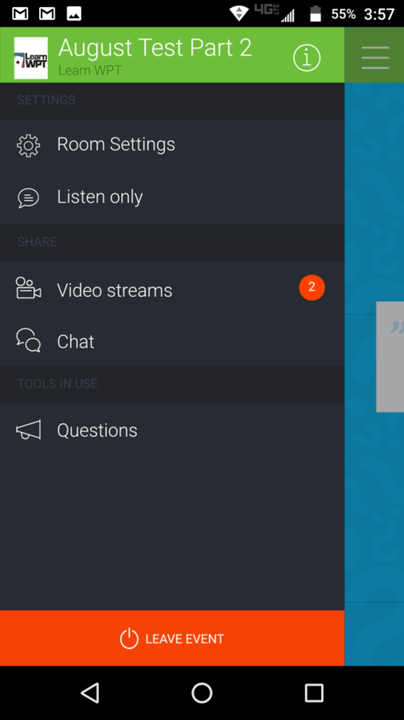
Browser Support:
Members using the Microsoft Edge browser (or not the latest version of your current browser) may experience audio issues during the event. We suggest using the Google Chrome browser when attending the Webinar. If you don’t have Google Chrome installed on your device already, click here for instructions: https://support.google.com/chrome/
We hope you enjoy the LearnWPT series of Webinars and thank you for being part of LearnWPT!
-The LearnWPT Team